
Uploading files
Visitors can upload files from the chatbox, which will be displayed to an agent. File Upload is enabled by default.
The File Upload button only appears when both the agent and the visitor have sent a message to one another.
A visitor can click the File Upload icon to select a file from their desktop, tablet, or mobile device. Files are shown as a preview before sending. Visitors can optionally include a message when sending a file.
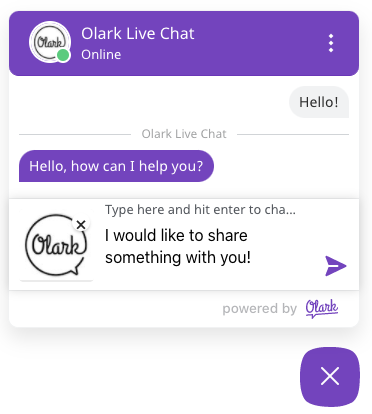
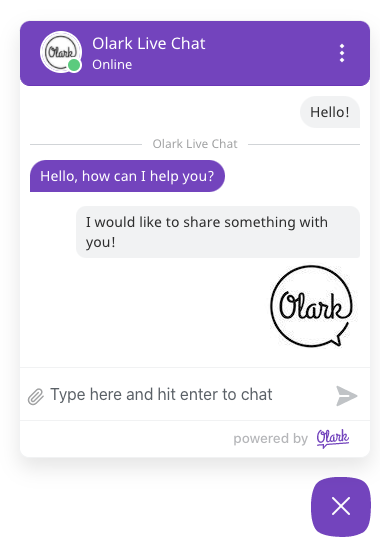
Images will be displayed in the conversation while other supported file types will show as a preview link.
File Upload whitelists the JPG, JPEG, PNG, GIF, PDF and TXT file extensions up to 50mb. Once files are processed, they will be available to account users for 90 days. Links to files will be available to visitors for one hour.
File Upload (for Agents)
Chat operators can also upload files from the chat console which will then be displayed to the visitor. Use the file upload controls in the text compose box to attach and send files to visitors.
