
Groups
The Groups feature allows you to assign visitors to specific agent groups, so their chats go to the correct group of agents on your website. All Olark plans support Groups.
Creating and adding agents to a group
- Navigate to the Team Management settings where you can create and manage groups.
- Click + Create group
- Enter a group name. The group name is for your team's internal use, so is not public-facing.
- Use the dropdown menu to add agents to your group
- Click Create
- If you need the embed code, click the blue Show embed code link underneath the group name. You’ll find more about how to use that in Option 2 below.
- From there, click on Save and close. Now, you’re ready to start chatting with Groups!
Removing Agents from a group
From the Team Management settings page, click the cog icon next to the group you're editing.
In the Agents dropdown, find the agent you'd like to remove and uncheck the box next to their name.
Routing visitors to an agent group
We offer two options for automatically routing your visitors to Agent Groups. You can use either the Automation option or the JavaScript API option using the group code snippet. Both options are explained below. You only need to use one option per page, though. Using both could result in some conflicting Groups behavior.
Using Automation
Create an Automation rule to assign a visitor to the agent group based on certain conditions.
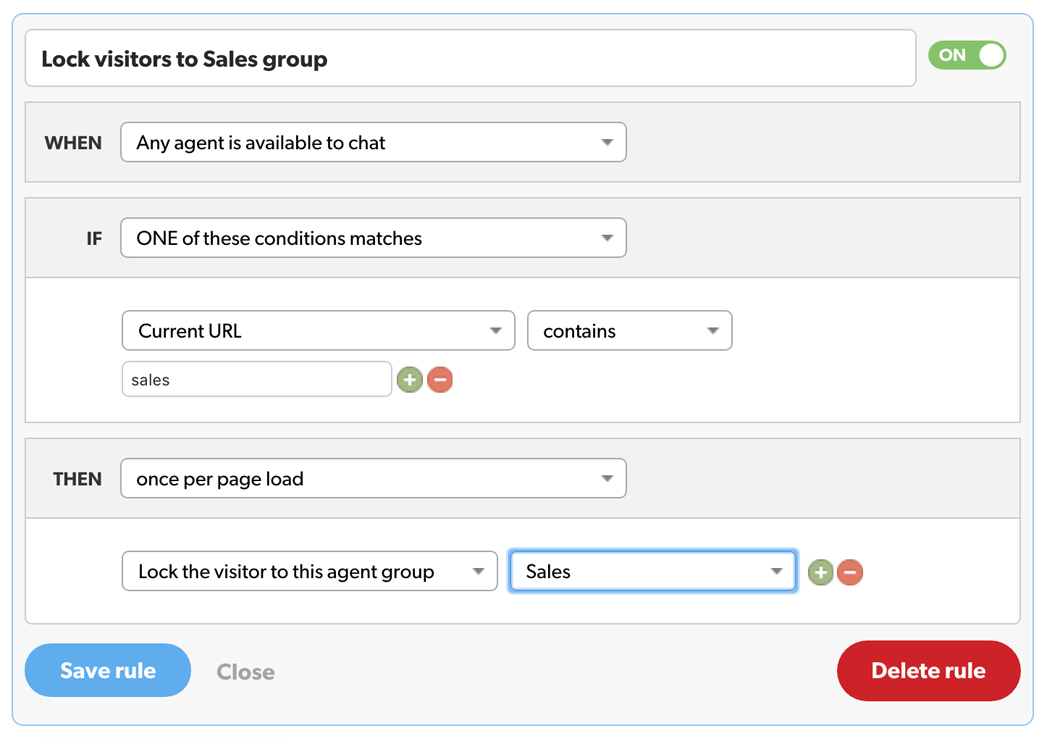
You can also lock a visitor to a group based on the number of pages they have viewed or their location. There are lots of options - have a play!
Using the JavaScript API
Each group has a unique snippet of Javascript that can be used with the API. You can get the code snippet by clicking the cog icon next to the group.
Paste the snippet below the existing Olark code on each page you want routed to that particular group.
/* custom configuration goes here (www.olark.com/documentation) */
olark.configure("system.group", "2fjsdvbn3345g"); /* Routes to sales */
Troubleshooting
- My chat box shows offline If a visitor is locked to an agent group, the chat box will only show as online if agents in that group are available.
- Even if agents are available in another group, the chat box would still show as offline.
- The visitor wasn't assigned to a group Using olark.configure('system.group','xxx'); will only work when your page loads, as the Olark chat box initiates.
- If you want to assign the visitor to a group after the page has loaded, use api.chat.setOperatorGroup instead.
- I want to re-assign a visitor to a group Visitors can only be assigned to a chat before an agent has responded. Once a visitor responds, they are locked to that agent group for that chat session unless manually transferred by the agent.
- If an agent is in multiple groups, how are chats assigned? Olark does not look at the status of chats delivered by other groups when assigning new chats to agents.
