
Send Messages Faster with Shortcuts
Shortcuts save you time as an agent, but we suggest using them in moderation to keep a balance between efficiency and your company's tone. From our experience, visitors respond best when they feel they're having a conversation rather than receiving generic responses.
We recommend visiting your own website and having one of your agents use Shortcuts. We encourage you to consider whether the messages still feel like a personal live chat experience and match the voice of your company.
Saving and Editing Shortcuts
In the dashboard
Use the Agent Tools page to create and edit team-wide Shortcuts.
Use the User Settings (click on your agent avatar in the lower left and choose "User Settings" from the menu) to create and edit Personal Shortcuts.
Administrators can create and edit Team Shortcuts. These are shared by all agents on the account. Any agent can create and edit their own Personal Shortcuts, but they will only be accessible to the user and not the entire team. If a Team and Personal Shortcut are the same, the Personal Shortcut will be used.
Using Shortcuts in Olark chat
From app.olark.com chat type the ; (semicolon) character into the compose field or click the Actions button to open the list of your saved shortcuts.
You can filter the list of shortcuts by typing part of the shortcut name.
Select the shortcut you wish to use and hit enter on your keyboard.
Using Shortcuts in Olark Classic
From the Olark chat console type the ; (semicolon) character into the text area to open a list of your saved shortcuts.
You can filter the list of shortcuts by typing part of the shortcut name.
Select a shortcut by highlighting it with your keyboard using the up and down arrow keys then pressing <tab> or <enter>. You can also use your mouse to select the shortcut.
Summary
Use the ; (semicolon) character to bring up your Shortcuts while chatting.
The pre-defined text will appear in the text area, but will not automatically send. You have the chance to change or edit the text before sending.
Saving Shortcuts while chatting
You can also save Personal Shortcuts directly in the Olark Classic chat console. After sending a message, hover over it to reveal the save shortcut icon.
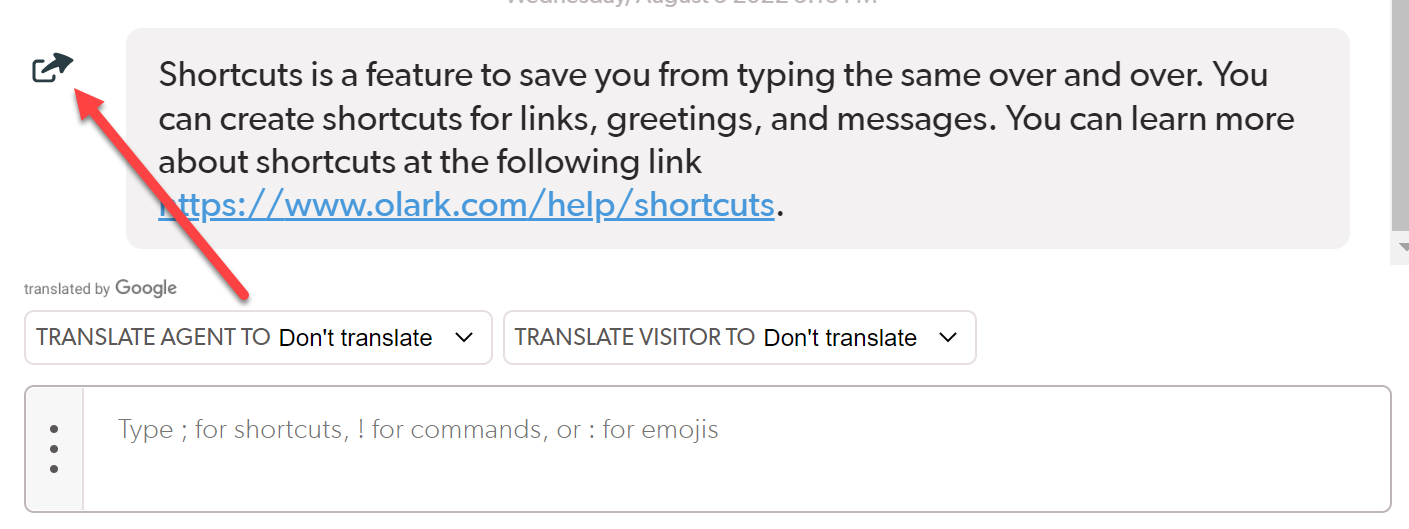
Select the icon to reveal the Add a shortcut window. Add a shortcut command, edit the pre-filled message if needed, and select Done.
You'll be able to use the new Shortcut straight away and edit it from your Shortcuts preferences page.
Troubleshooting Shortcuts
- Refresh your browser.
- Clear cache and cookies.
- Log out of chat and then back in.
